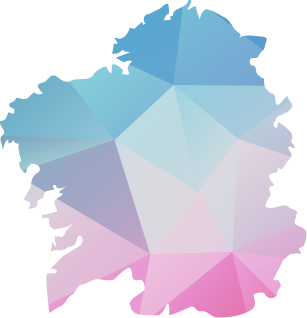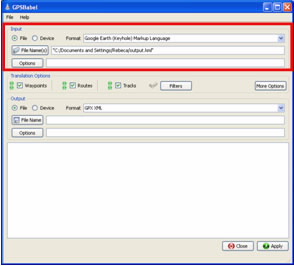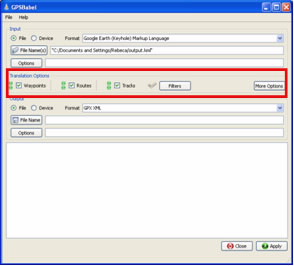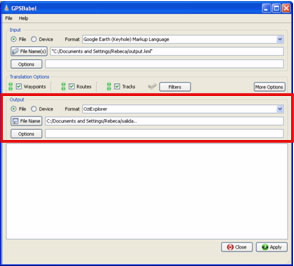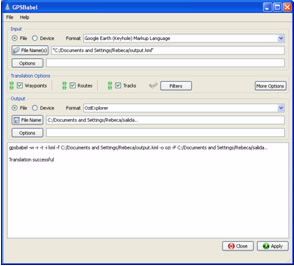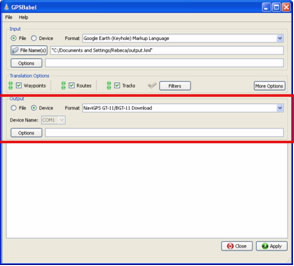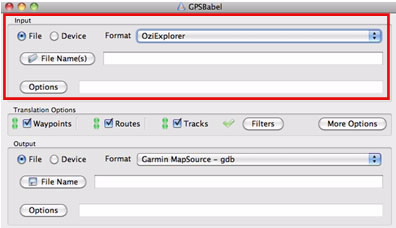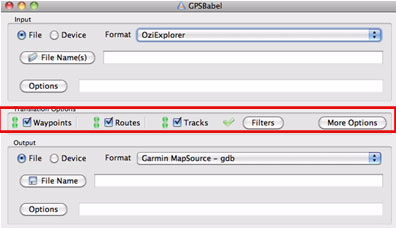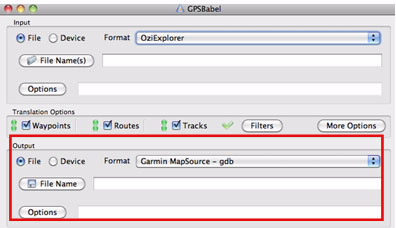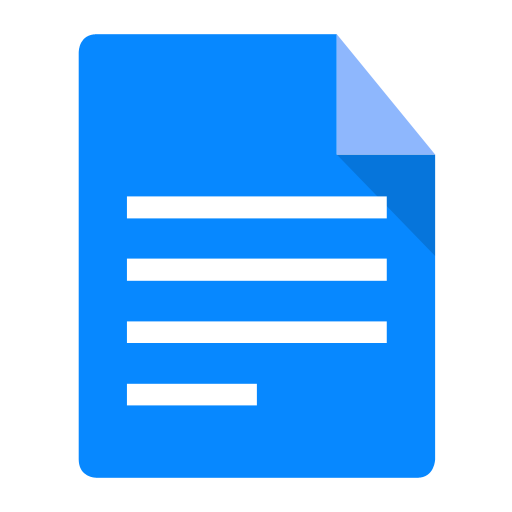1. About GPSBabel
The GPSBabel program allows for the conversion of more than 140 file formats so you can work with them in different programs for editing and processing geographical information and different GPS receiver models.
There are versions for Linux, Solaris, OpenServer, FreeBBs, Windows 95, 98, ME, 2000, XP, OSX and UnixWare systems.
Downloading GPSBabel according to operating system is as follows: